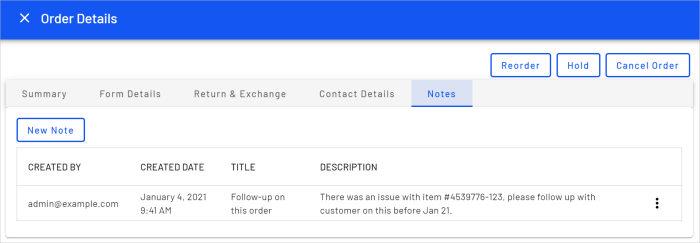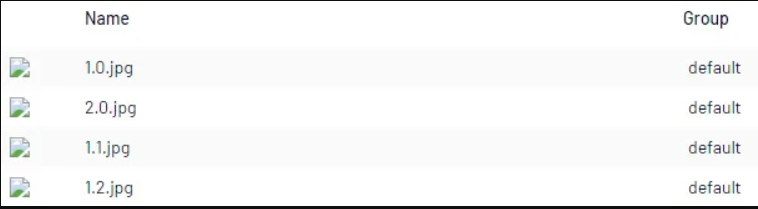Episerver - update 349
Release summary
New releases of Episerver Commerce (notes functionality added to order details, subscription data can exported to create subscription reports) and Episerver Forms (submitted form events now support doing asynchronous calls before submitting data.). Bug fixes for Episerver Labs add-ons Episerver Content Manager and Episerver GridView.
Released items January 12, 2021
| Area | ID | Type | Description | Released |
|---|---|---|---|---|
|
|
COM-9000 |
Adding/Updating/Deleting an order/cart/subscription note
This feature allows customer service representatives to add notes when managing orders. A Notes tab has been added to the cart, order, and subscriptions views, where you can manage notes and get an overview of the information history for an order.
EPiServer.Commerce 13.28.0; (Or a related package);
| Jan 12, 2021 | |
|
|
COM-12632 |
Viewing notes for orders, carts, and subscriptions
With this feature you can get an overview of notes associated with carts, orders, and subscriptions. Notes are listed by creation date under the Notes tab, and you can access notes details like description and creator of the note.
EPiServer.Commerce 13.28.0; (Or a related package);
| Jan 12, 2021 | |
|
|
COM-12417 |
Create Subscription Report
This feature allows for exporting of subscription data to create subscription reports. The Process subscription scheduled job is modified to update subscription data, and a new tab has been added under Reports for exporting subscription data in the same format as order data (xlsx, csv).
EPiServer.Commerce 13.28.0; (Or a related package);
| Jan 12, 2021 | |
|
|
COM-12226 |
Assets in Commerce Catalog UI do not sort by SortOrder
Fixed issue where assets in the Commerce catalog are incorrectly sorted. Preconditions: There are 4 images uploaded to a folder in the Media pane in the Commerce Catalog UI: 1.0.jpg, 1.1.jpg, 1.2.jpg and 2.0.jpg. Steps to reproduce:
Expected: The images in the Assets tab folder for "TestProduct" should display with the correct sort order. Actual: Incorrect sort order for added images (1.0.jpg, 2.0.jpg, 1.1.jpg, 1.2.jpg).
EPiServer.Commerce 13.28.0; (Or a related package);
| Jan 12, 2021 |
More on releases
- See all release notes
- See only new features - filter on Feature in release notes
- See only end-user features - filter on UI Feature in release notes
- See only critical bug fixes - filter on Critical Bug in release notes
Related topics
- Installing Episerver updates
- Episerver services and product lifecycles
- The Episerver continuous release process
Last updated: Jan 12, 2021