Forcefully Unlock Administrative User in EPiServer Commerce
Based on CMS 6 R2, Commerce 1 R2 SP1 (or SP2), and SQL Server 2008
So you went on vacation (or holiday depending on your country’s term for that time we all look forward to), had a long weekend, or just did a fresh install of EPiServer Commerce and either totally forgot or have no idea what your administrator users password is. You try logging in with a variety of your favorite passwords without luck. Unfortunately you realize you probably did this too many times and can no longer log in because your account has been locked due to excessive failed login attempts. This is also the moment where you realize you probably should have created two or more admin users. Oops! If you have access to the database, have no fear, you can undo your wrong, get back to work, and not feel guilty having a few beers again next weekend and forgetting that password all over again. ![]()
Please note, the EPiServer Commerce Manager allows you to unlock users through the backend user interface which is the most typical approach in a real environment. This is for the case where you’ve locked your only administrator account, likely in a new install, demo environment, or something comparable.
- Log into SQL Server Management Studio (assuming you’ve installed it, otherwise you’ll need to open up your favorite command line tool).
- Navigate to the Commerce Manager database for the site with the locked user.
- Expand the database and the “Tables” node.
- Navigate to the “aspnet_Membership” table
- Select the option to “Edit Top 200 Rows”. (If you have more than 200 users use your preferred standard SQL methods to get to the locked user).
- Locate the locked user and scroll the table to the right to find the “IsLockedOut” field. If the user is locked it will be set to “True”.
- Change this field to “False”
- You should now be able to go back to your site and log in.
Cheers!
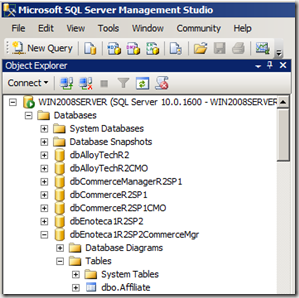
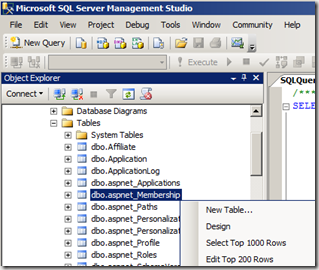
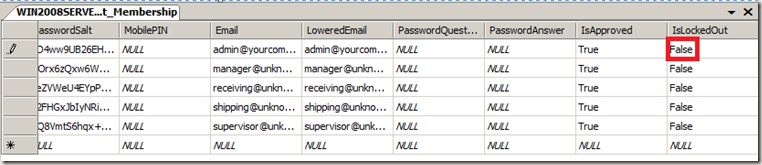

If you forgot the password completely you can also use the stored procedure to set it to whatever you want: aspnet_Membership_SetPassword
Set the PasswordFormat to 0, to be able to pass in a clear text password:
exec aspnet_Membership_SetPassword
N'CommerceManager',
N'admin',
N'store',
N'',
(SELECT GETUTCDATE()),
0
Nice addition Tobias!
Thanks for doing this, Jeff. And thanks for the added bonus, Tobias.
Thanks! noted to self