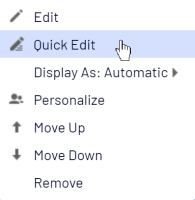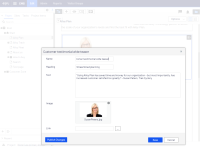Don't miss out Virtual Happy Hour this Friday (April 26).
Episerver - update 350
Release highlight
The inline block editing functionality has been moved from the Episerver Block Enhancements Labs add-on to CMS UI.
This feature allows editors to edit block content in a "quick edit view" without changing the current content context. See Linh Nguyen's blog post and the developer guide topic Inline edit blocks for more information.
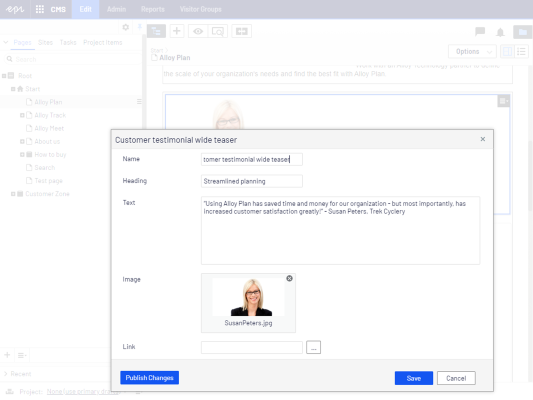
Release summary
New releases of Episerver CMS UI (inline block editing), Episerver Content Delivery API (constraint on Microsoft.AspNet.WebApi.WebHost has been bumped, Options method decorated adding full support for CORS), the Episerver Block Enhancements Labs add-on (inline block editing moved to CMS UI), and the Marketing Automation connector for Watson Marketing/Silverpop (API endpoint URLs updated). Bug fixes for Episerver CMS Core and Episerver Forms.
Released items January 19, 2021
| Area | ID | Type | Description | Released |
|---|---|---|---|---|
|
|
PPER-384 |
Safari browser is supported for the Personalization Portal
The two most recent stable versions of the Safari browser are supported for the Personalization Portal. | Jan 20, 2021 | |
|
|
CMS-17663 |
Content Approval Settings: Users aren't displayed with full name in the Group list
Steps to reproduce:
Expected result: A list of users belonging to the WebAdmins group is displayed. The users Ann Smith and Ben Williams are displayed with their full names in the list. Actual result: The users Ann Smith and Ben Williams are not displayed with full names in the list.
EPiServer.CMS.Core 11.20.3; (Or a related package);
| Jan 19, 2021 | |
|
|
CMS-17703 |
Import content: Imported content appears in 2 different locations
Steps to reproduce:
Expected result: All related content items of Page 1 are in the "For All Sites" and "For This Site" folders. They should not be in the trash. Actual result:
EPiServer.CMS.Core 11.20.3; (Or a related package);
| Jan 19, 2021 | |
|
|
CMS-17804 |
The Shortcut field has not default value "No shortcut" if deleting a page after setting shortcut type to "Fetch content from another content item"
Steps to reproduce:
Expected result: The Shortcut field has value "No shortcut". Actual result: The Shortcut field has value: "Fetch content from another item".
EPiServer.CMS.Core 11.20.3; (Or a related package);
| Jan 19, 2021 | |
|
|
CMS-17535 |
Database heavy query caused by QueryableNotificationUsersImpl
QueryableNotificationUsersImpl.FindAsync is used to find users based on their username, not by exact match, but by pattern match. This will basically do a full scan on AspNetUsers table. If a customer has many users registered, it can be a major bottleneck.
EPiServer.CMS.Core 11.20.3; (Or a related package);
| Jan 19, 2021 | |
|
|
CMS-16651 |
URL Rewrite incompatibility
This bug happens for BLOB downloads when they are sent to the client asynchronously and URL rewrite is configured to inject the Application Insights JavaScript. It looks like it is related to Response.Flush called. When commenting out this line, it starts to work. Steps to reproduce
Result
EPiServer.CMS.Core 11.20.3; (Or a related package);
| Jan 19, 2021 | |
|
|
CMS-16632 |
Create compatible version of Block enhancements Lab
Create a version of BlockEnhancements Lab that compatible with the CMS UI version 11.32.0 which contains the feature inline-edit moved from BlockEnhancements Lab.
EPiServer.Labs.BlockEnhancements 0.10.0; (Or a related package);
| Jan 19, 2021 | |
|
|
HAPI-934 |
Constraint on Microsoft.AspNet.WebApi.WebHost bumped to latest version
Constraint on Microsoft.AspNet.WebApi.WebHost has been bumped to the latest stable version (5.2.7).
EPiServer.ContentDeliveryApi 2.18.0; (Or a related package);
| Jan 19, 2021 | |
|
|
MAI-1766 |
Silverpop: Update API endpoints to match platform changes
The Silverpop API endpoint Urls have changed. They have been updated in the connector accordingly.
EPiServer.MarketingAutomationIntegration.Silverpop 4.3.0; (Or a related package);
| Jan 19, 2021 | |
|
|
HAPI-1050 |
Support Options method for CDA and CMA endpoints
With this feature, the Options method for CDA (Content Delivery API) and CMA (Content Management API) endpoints is decorated adding full support for CORS (Cross-Origin Resource Sharing). Other sites can send pre-flight request (Options request) to CDA and CMA endpoints. With this, CORS will also have support for the OAuth endpoints in the CD.OAuth package. CD endpoints will return 'x-epi-continuation' in the 'Access-Control-Expose-Headers' header.
EPiServer.ContentDeliveryApi 2.18.0; (Or a related package);
| Jan 19, 2021 | |
|
|
CMS-17682 |
Adopt new PN with telemetry - CMS UI
Add page view tracking to the platform navigation in CMS. This tracking only occurs if tracking is already enabled through another add-on, such as Labs.BlockEnhancements.
EPiServer.CMS.UI 11.32.0; (Or a related package);
| Jan 19, 2021 | |
|
|
CMS-16631 |
Move InlineBlockEditing to CMS UI
Inline block editing features have been moved from the Episerver Block Enhancements Labs add-on to CMS UI. This feature allows editors to edit block content in a "quick edit view" without changing the current content context. A dialog box with an editable form is opened by selecting Quick Edit from the block's content menu. In the inline edit dialog box, editors can also publish the block, mark the block as Ready to Publish, or send the block to review depending on the context and user's access rights. See Linh Nguyen's blog post and the developer guide topic Inline edit blocks for more information.
EPiServer.CMS.UI 11.32.0; (Or a related package);
| Jan 19, 2021 | |
|
|
CMS-17484 |
Incorrect image URL when importing data
Steps to reproduce:
Expected result: The image is displayed. Actual result: An "HTTP Error 404.0 - Not Found" error is displayed.
EPiServer.CMS.Core 11.20.3; (Or a related package);
| Jan 19, 2021 | |
|
|
CMS-17070 |
Incorrect behavior for alternative links
Fixed an issue where alternative links were formatted incorrectly.
EPiServer.CMS.Core 11.20.3; (Or a related package);
| Jan 19, 2021 |
More on releases
- See detailed release notes
- See only new features - filter on Feature in release notes
- See only end-user features - filter on UI Feature in release notes
- See only critical bug fixes - filter on Critical Bug in release notes
- Release notes for Episerver B2B Commerce, B2B Analytics, and PIM
Related topics
- Installing Episerver updates
- Episerver services and product lifecycles
- The Episerver continuous release process
Last updated: Jan 19, 2021