Using AI to analyze Images in Episerver
Inspired by Artificial Intelligence? Me too!
In this blog, I'll show you how to configure Azure Cognitive Services, add the Computer Vision C# SDK to Episerver, and work with Azure Computer Vision's APIs to analyze Images.
What can we do with AI in the CMS
After reading the official documentation I had several cool ideas;
- By using the Describing images feature we can generate a human-readable description of the image (eg alt text) to improve Accessibility and SEO.
- We could detect and prevent inappropriate content by using the Adult and Racy images feature. Imagine validating User Generated Content, or auditing an entire Media Library with a scheduled task.
- In line with the inappropriate visual content, we can use the Recognize Text feature to read embedded text, then validate it against a list of banned words.
- We could automatically set the focal point and crop images by using the Thumbnails and Area of Interest feature. I think this one is really cool. You've likely seen tools that allow CMS Editors to select a focal point for an image, we can now use AI to set it.
- We can use the Color schemes feature to allow us to automatically select a theme to complement the Image's colors (eg a light or dark theme of a hero Banner).
For the remainder of this blog, I will demonstrate the first idea, generating descriptive text for an image.
Configuring Azure Cognitive Services Computer Vision
You will need an Azure account to perform this step.
In your Azure Portal, click Create a resource > AI + Machine Learning > Computer Vision (or search for Computer Vision).
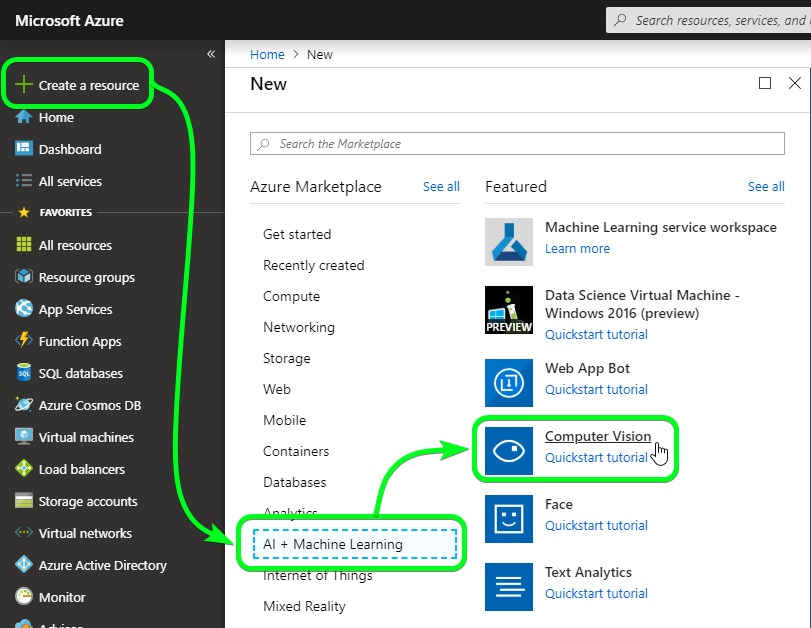
Then complete the form
- Enter a Name (eg ComputerVision)
- Select your Subscription
- Select a Location (remember it, you'll need it later)
- Select a Pricing Tier (the F0 free tier is fine)
- Select or Create a Resource Group (eg Episerver)
Finally, after Azure has provisioned the service, you'll need to copy Key 1 (actually either key will work) to use in your code (yes I have reset my keys, sorry!).
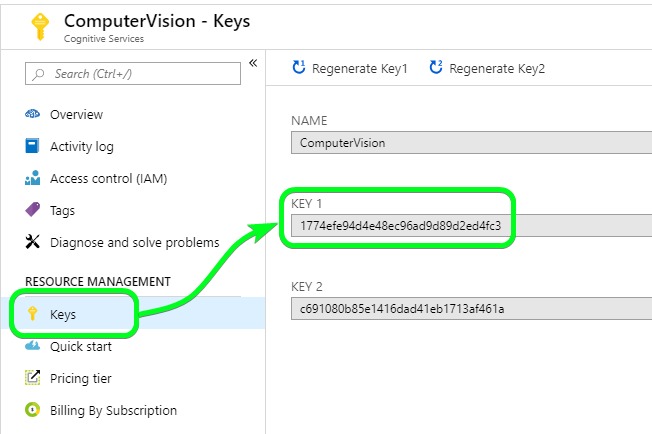
A quick test using Postman
At this point the AI Service is running in Azure, it's a good time to quickly confirm things are working. Using Postman I made a POST using the API. This is the Image URL I sent to the service, and this the JSON result.
{
"categories": [
{
"name": "outdoor_oceanbeach",
"score": 0.99609375,
"detail": {
"landmarks": []
}
}
],
"adult": {
"isAdultContent": false,
"isRacyContent": false,
"adultScore": 0.011389658786356449,
"racyScore": 0.030652720481157303
},
"color": {
"dominantColorForeground": "White",
"dominantColorBackground": "Blue",
"dominantColors": [
"Blue",
"White"
],
"accentColor": "0750C4",
"isBwImg": false,
"isBWImg": false
},
"imageType": {
"clipArtType": 0,
"lineDrawingType": 0
},
"tags": [
{
"name": "water",
"confidence": 0.9997772574424744
},
{
"name": "outdoor",
"confidence": 0.9996986389160156
},
{
"name": "sky",
"confidence": 0.9993903636932373
},
{
"name": "beach",
"confidence": 0.9672492146492004
},
{
"name": "shore",
"confidence": 0.963735044002533
},
{
"name": "ocean",
"confidence": 0.9035242199897766
},
{
"name": "nature",
"confidence": 0.896171510219574
},
{
"name": "wave",
"confidence": 0.4871264696121216
},
{
"name": "sandy",
"confidence": 0.14046534895896912
},
{
"name": "voyage",
"confidence": 0.055084559276120444
},
{
"name": "landscape",
"confidence": 0.02963506257691794
},
{
"name": "sand",
"confidence": 0.02806604807717514
}
],
"description": {
"tags": [
"water",
"outdoor",
"beach",
"ocean",
"nature",
"man",
"wave",
"board",
"shore",
"surfing",
"sand",
"body",
"standing",
"umbrella",
"sandy",
"walking",
"riding",
"snow",
"white",
"blue"
],
"captions": [
{
"text": "a sandy beach next to the ocean",
"confidence": 0.9815995674986626
}
]
},
"requestId": "26b96fb1-8b67-4bd6-b6ac-4e9621769a12",
"metadata": {
"width": 1200,
"height": 800,
"format": "Jpeg"
}
}The next step is to move from a raw web request and a JSON result to the C# SDK.
Adding Azure Computer Vision C# SDK to Episerver
This step is easy, it's just adding a Nuget Package to your Episerver CMS Project.
Search for Azure Cognitive > select Microsoft.Azure.CognitiveServices.Vision.ComputerVision
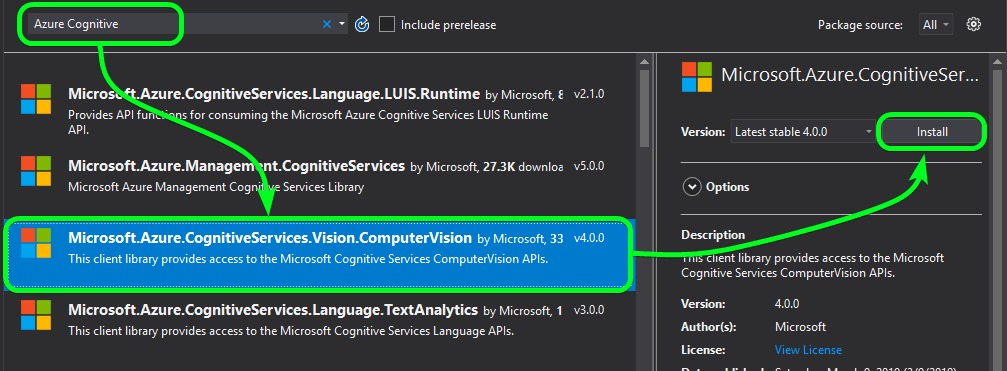
After the install, Build your solution to make sure everything is ok, then move on.
Working with the Computer Vision APIs
My example will use the Describing Images feature of the API. I will register an OnSavingContent event, pass the image stream to the API, and save the data returned from the Computer Vision API into read-only properties for later use.
Firstly, I need a new Class, which I called ImageFile, that inherits from ImageData to add some extra properties.
- Description - To be populated by a Human
- UseAiDescription - An editable boolean, initially set by AI, can be later set by a Human
- AiDescription - Read-only property to hold the image description text returned by the AI analysis
- AiDescriptionConfidence - Read-only property to hold the AI's confidence in its description
using EPiServer.Core;
using EPiServer.DataAbstraction;
using EPiServer.DataAnnotations;
using EPiServer.Framework.DataAnnotations;
using EPiServer.Web;
using System.ComponentModel.DataAnnotations;
namespace EpiserverDemo.Models.Media
{
[ContentType(GUID = "0A89E464-56D4-449F-AEA8-2BF774AB8731")]
[MediaDescriptor(ExtensionString = "jpg,jpeg,gif,bmp,png")]
public class ImageFile : ImageData
{
[Display(
Name = "Description",
Description = "Manually populated Description of the Image",
GroupName = SystemTabNames.Content,
Order = 10)]
[UIHint(UIHint.Textarea)]
public virtual string Description { get; set; }
[Display(
Name = "Fallback to AI Description",
Description = "If true, the AI Description will be used when Description is empty",
GroupName = SystemTabNames.Content,
Order = 10)]
public virtual bool UseAiDescription { get; set; }
[Display(
Name = "AI Description",
Description = "AI generated Description of the Image",
GroupName = SystemTabNames.Content,
Order = 20)]
[Editable(false)]
[UIHint(UIHint.Textarea)]
public virtual string AiDescription { get; set; }
[Display(
Name = "AI Description Confidence",
Description = "AI confidence rating for the generated Description",
GroupName = SystemTabNames.Content,
Order = 30)]
[Editable(false)]
public virtual double AiDescriptionConfidence { get; set; }
}
}Next, I needed to register the OnSavingContent event. You'll see for brevity I've hard-coded the Subscription Key (Key 1 copied from Azure) and the Computer Vision Endpoint (you can find a list of Endpoint URLs here based on the Location you selected in Azure).
The Computer Vision API can accept either a URL or Stream. I opted for the stream so that I didn't have to persist the Image to the database to get a URL.
You will also see a bit of logic to set the UseAiDescription property to true when Confidence is greater than or equal to 90%. I found the AI Description was often good when Confidence was above 85%.
using System.Collections.Generic;
using EpiserverDemo.Models.Media;
using EPiServer;
using EPiServer.Core;
using EPiServer.Framework;
using EPiServer.Framework.Initialization;
using EPiServer.ServiceLocation;
using Microsoft.Azure.CognitiveServices.Vision.ComputerVision;
using Microsoft.Azure.CognitiveServices.Vision.ComputerVision.Models;
namespace EpiserverDemo.Infrastructure
{
[InitializableModule]
[ModuleDependency(typeof(EPiServer.Web.InitializationModule))]
public class ImageAiMetaDataInitialization : IInitializableModule
{
public void Initialize(InitializationEngine context)
{
var eventRegistry =
ServiceLocator.Current.GetInstance<IContentEvents>();
eventRegistry.SavingContent += OnSavingContent;
}
public void Preload(string[] parameters)
{
}
private void OnSavingContent(object sender, ContentEventArgs e)
{
if (e.Content is ImageFile)
{
SetAiMetaData(e.Content as ImageFile);
}
}
public void Uninitialize(InitializationEngine context)
{
var eventRegistry = ServiceLocator.Current.GetInstance<IContentEvents>();
eventRegistry.SavingContent -= OnSavingContent;
}
public static void SetAiMetaData(ImageFile imageFile)
{
// get a stream of the image from binary data
var stream = imageFile.BinaryData.OpenRead();
// subscription key to use with Azure Computer Vision (found in Azure Portal)
var subscriptionKey = "1774efe94d4e48ec96ad9d89d2ed4fc3";
// specify the features to return, there's some cool stuff in here
List<VisualFeatureTypes> features =
new List<VisualFeatureTypes>()
{
VisualFeatureTypes.Categories, VisualFeatureTypes.Description,
VisualFeatureTypes.Faces, VisualFeatureTypes.ImageType,
VisualFeatureTypes.Tags, VisualFeatureTypes.Color,
VisualFeatureTypes.Adult, VisualFeatureTypes.Objects
};
// make a Computer Vision client
ComputerVisionClient computerVision = new ComputerVisionClient(
new ApiKeyServiceClientCredentials(subscriptionKey),
new System.Net.Http.DelegatingHandler[] { });
// specify the Azure region endpoint (based on Computer Vision service location in Azure Portal)
computerVision.Endpoint = "https://australiaeast.api.cognitive.microsoft.com";
// analyse the image, return ImageAnalysis (sync for now, not await async)
ImageAnalysis imageAnalysis = computerVision.AnalyzeImageInStreamAsync(stream, features).Result;
// set Image AI Description
var caption = imageAnalysis.Description.Captions[0];
if (caption != null)
{
// set confidence first
imageFile.AiDescriptionConfidence = caption.Confidence;
// set the boolean based on Confidence. Only do this the first time AI Description populated
if (string.IsNullOrEmpty(imageFile.AiDescription))
{
// anything less that 90% confidence is often an inaccurate description
imageFile.UseAiDescription = (caption.Confidence >= 0.90);
}
// set the AI Description
imageFile.AiDescription = caption.Text;
}
}
}
}The end result
When your code is ready, run the CMS and drag in an Image, I used this one.

This will trigger the OnSavingContent event and send your Image to the Computer Vision API for analysis, and finally populate your properties.
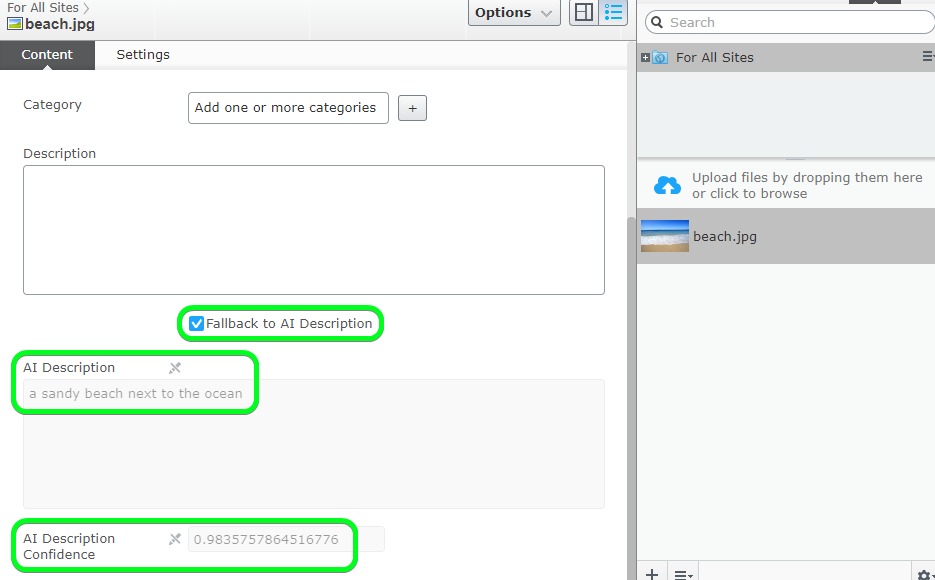
Here's a screencast (gif) of this whole process to give you a sense of the speed of the API (it's pretty fast considering I'm using the Free Pricing Tier);
https://i.imgur.com/sgBBFLg.gifv
Rendering the image
The last thing left to do is to render the image, the idea here is to;
- Use the Description property as alt text when populated (by a Human). Humans still describe Images better than Machines.
or - Use the AIDescription property as alt text if the Description property is empty and the UseAiDescription is true.
I won't add the View for this because it's pretty straight forward (and this blog is long enough) but let me know if you need it.
<img src="/globalassets/beach.jpg" alt="a sandy beach next to the ocean" >Wrapping it up
I hope I have inspired you to consider how can AI can be used to improve your CMS Editors experience and the quality of content.
I'm pretty impressed with the AI generated Description when its Confidence rating is high. But after using the APIs, I can admit that Humans are still far better at describing Images than Machines.
That said I do see a lot of potential, not just to assist the CMS Editor when they upload individual images, but especially by processing large amounts of images with a Scheduled Job.
Official Documentation References
- Azure Cognitive Services Computer Vision
https://docs.microsoft.com/en-us/azure/cognitive-services/computer-vision/home - Computer Vision API
https://westus.dev.cognitive.microsoft.com/docs/services/5adf991815e1060e6355ad44/operations/56f91f2e778daf14a499e1fa - Computer Vision C# SDK
https://docs.microsoft.com/en-us/azure/cognitive-services/computer-vision/quickstarts-sdk/csharp-analyze-sdk

Really nice demonstration with good detail!
Great work! Love these ideas.
Great article .. I like the idea and I hope we can get this as addon :)
Thanks Aria, I'd be keen to contribute to an add-on.
Nice write-up. I'm also a big fan of Cognitive Services. I think it's worth mentioning that something very similar to this has been an official Episerver add-on (although open source) since 2017: https://nuget.episerver.com/package/?id=Episerver.Labs.Cognitive
https://github.com/episerver/Episerver.Labs.Cognitive
Thanks Allan, that looks pretty good. I see you're the only contributor. Do you mind if I contribute to it and submit a PR?
I think that's a great idea. Unfortunately, when I left Episerver I handed over the reigns and ownership to the official Episerver account, so I'm not sure I should be the one to approve such a pull request, but someone will, I'm sure :-)
I've always liked the idea of this, there's just one point I'd like to raise for thought.
Alt text is for accesibily which should be thought beyond just needing it as a checkbox, it's a quality of life improvement for people with vision issues. Images can covery a range of emotion and I feel we should make it a responsibility to push alt text being not only imformative but try and convey the message of the image. Obviously we can override this but I wouldn't want to give an easy out to cms content editors where they can jus use robotic text. Difference being "A sandy beach next to an ocean" doesn't really convey a lot apart from what it is, "A beautiful golden beach next to the ocean on a sunny blue day". Content editors should control the narrative for what accessible content shows the same as the web page. I wouldn't want for a content page for a CMS editor to just give it a topic and it generate a load of text for the web page as it wouldn't convey the brand, message or anything that might make a connection to the user/
Thanks Scott I totally agree with you.
Accessibility and SEO should be being considered, and we should make the Description field required to force the CMS Editor to populate it. They know the brand, tone of voice and target audience.
Unfortunately, far too often, I see large websites with 1000's of images without Descriptions or alt text. This is where I think a computer generated Description can really help.
Thanks Scott I totally agree with you.
Accessibility and SEO should be being considered, and we should make the Description field required to force the CMS Editor to populate it. They know the brand, tone of voice and target audience.
Unfortunately, far too often, I see large websites with 1000's of images without Descriptions or alt text. This is where I think a computer generated Description can really help.
I think the key is making the right balance. We've made alt text manditory so that images can't even be published without it. At least in your scenario there's a checkbox to accept it. Maybe what would be cool is an extension to content approvals to allow images that use the vision API to need manditory approval. That way you'd reduce the risk of CMS editors just rolling with generated descriptions to save time if they are rushing or as often happens if there's poor taining or high staff turnover.
@Darren, I can make it so that you can contribute to the project. Send me an email and we will make it happen.
This is a really good practical demo of using AI for content. Thanks Darren :)
This is a really good practical demo of using AI for content. Thanks Darren :)
This is a really good practical demo of using AI for content. Thanks Darren :)
Thanks Matthew! I really appreciate the feedback.
Very nice, Darren!
Thanks Nicola! Our Meetup date is locked in, I'll announce it very soon.