Don't miss out Virtual Happy Hour this Friday (April 26).
| Views: | 7555 |
| Number of votes: | 1 |
| Average rating: |
Simplicity pays off - align edit mode for editors
One of the most obvious strengths of EPiServer CMS is that it is easy to use.
In EPiServer, you can adjust edit mode to fit your organization and your editors in the best way.
In a standard installation of EPiServer most of the features are turned on from the beginning. If your installation also is based on one of our sample packages, there is a good chance that all page types are available for all editors in all positions. It can be good sometimes - but usually not in their daily work as an editor.
Most editors use 1-2 page types per day and up to five page types at the most. The remaining page types go unused on a daily basis. You can streamline the editing process for editor groups by removing unneeded page types from their interface.
Makes page types available where editors actually need them
There are different ways to limit the number of page types visible to editors who work on your site. You can simply hide the page types that are not used or you can give groups of editors' access rights to create content based on certain page types. These two methods can also be combined.
For example, If your marketing department is responsible for publishing news and invitations to special events, you give access to the types of pages they need, but not the rest. This simplifies content creation for editors and site managers. The fewer page types the editors have to choose from, the more quickly they can create new content.
Editors, who works as Webmasters need access to all pages types in order to maintain the entire site. But even for this group of editors, it is advisable to hide page types that are not used in the daily management of the website. Basically, to streamline and simplify.
Do I need a developer to help me out?
The settings for making these adjustments in Edit Mode can be found under the Admin Tab. To be able to do these changes you need to be an administrator of the site, but you don’t need be a developer. There is no coding or development involved.
Most of the settings you will find under Page Type in the Admin Mode. There are also several functions for creating new page types, copy existing page types, edit properties, etc.
Hiding page types in Edit Mode
Start simplifying for editors by hiding page types they rarely or never use. Go into Admin Mode and select Page Type, here you find all page types available on your website.
- Select the page type that you want to hide in Edit Mode.
- Clear the check box next to Available in Edit Mode. This means that the page type is not available when an editor is going to create a new page. The pages, which are already created on the page type you’ve hidden, will still work as usual. If you need to create a page based on a "hidden page type" visit Admin Mode again and make the page types available in the same way that you hid it.
Now that you’ve selected the page types that will be hidden, editors will only have a few page type options to use when creating new content.
Further simplification of available page types
To make it easier, you can also control which page types are available to editors when they create a subpage based on a particular page type.
This is particularly useful for new listings, like press releases. Subpages to the page type News List must be of the page type News. By giving editors access to only this page type you are eliminating mistakes because they can’t choose any other page type.
- Go into Admin Mode and select Page Type, select page type News list.
- Select tab Available page types and uncheck the checkbox All page types are available. You can then choose, by using the check boxes in the list, which page types should be available under a page created on the current page type.
Now, when editors create a news page in Edit Mode, they will immediately get access to the only page type that is available under News List. This saves time by eliminating the step of choosing page type before posting a new press release in the News section.
Controlling page types with access rights
Finally, you can limit each editors access rights for every page type. That way, you control what types of content each editor can create.
For example, let’s assume that editors from the marketing department are already in an access right group called "Marketing Editors".
- Go into Admin Mode and select Page Type.
- Select the page type you want to change permissions for. Click Settings for the selected page type.
- Click the button Add Users/Groups and choose the group "Marketing Editors”. Make sure that checkbox Create is selected and then click Save.
Now, when an editor in the marketing department logs-in to update web content she will only have access to the page types Event item and News item and she/he can only create them in the right places.
Editor freedom through restricted page types
You may not like the idea of restricting your editors access to page types. I don’t see it like that - it's about creating a flexible and effective system in which editors can concentrate on creating quality content efficiently instead of deciding between page types and system administration.
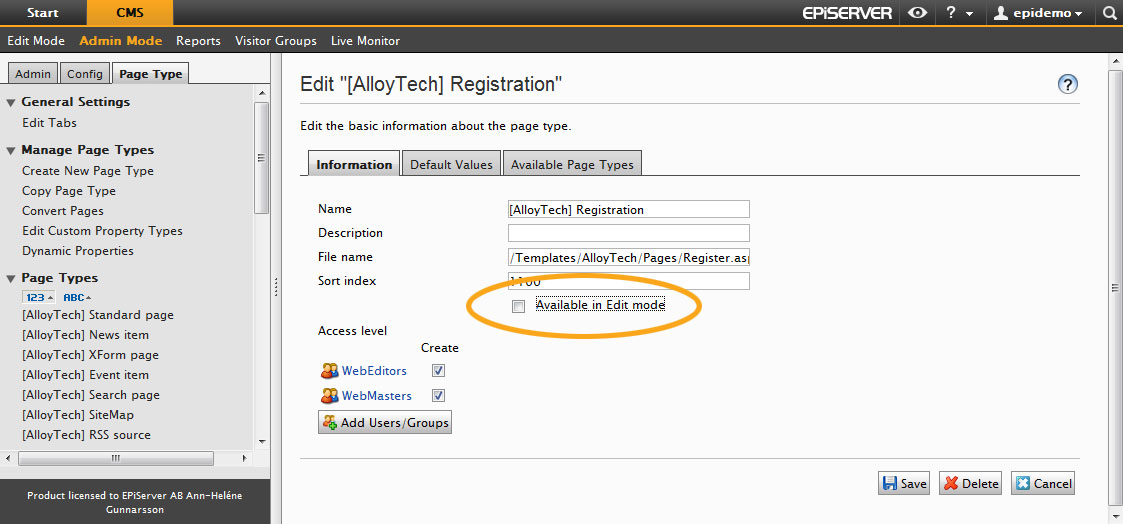
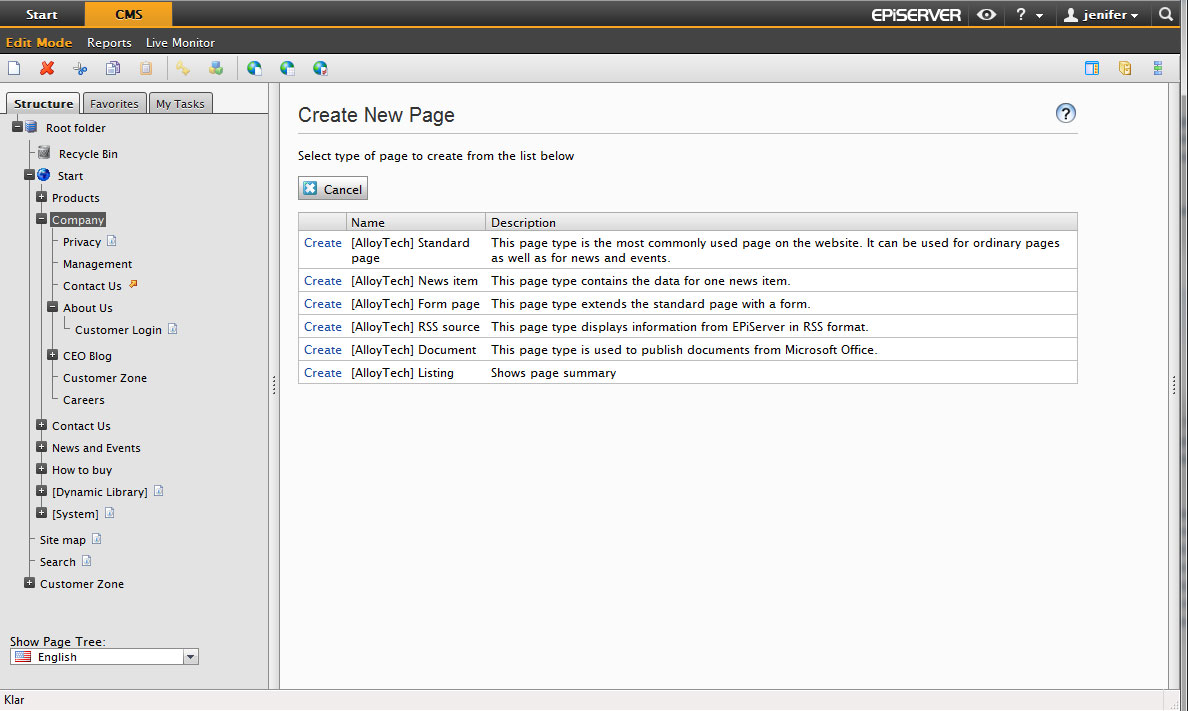
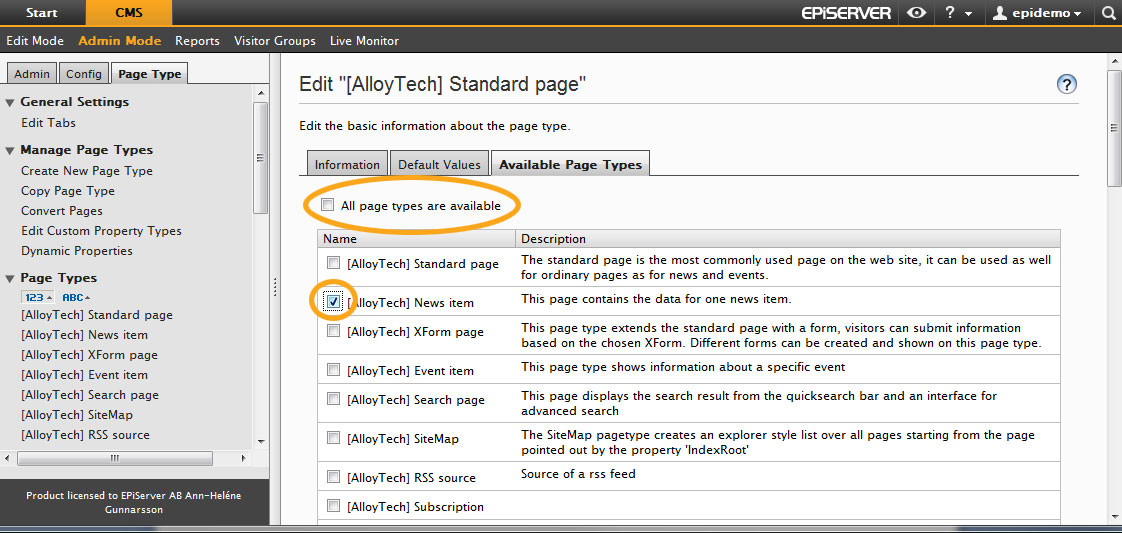
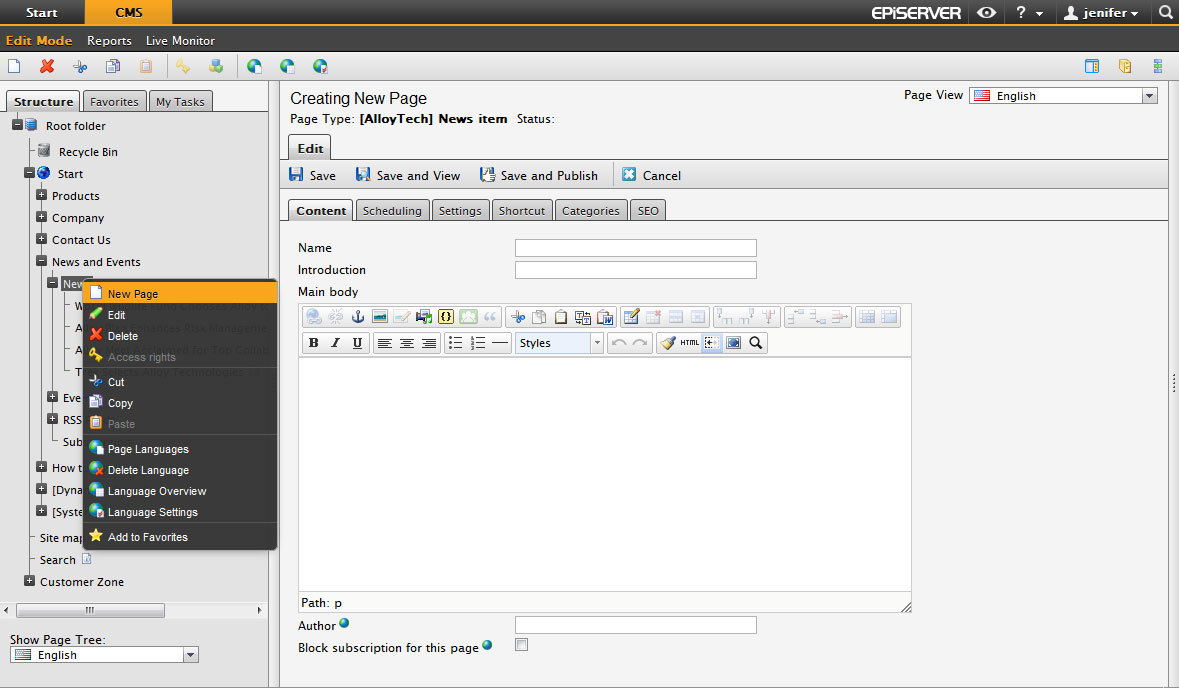
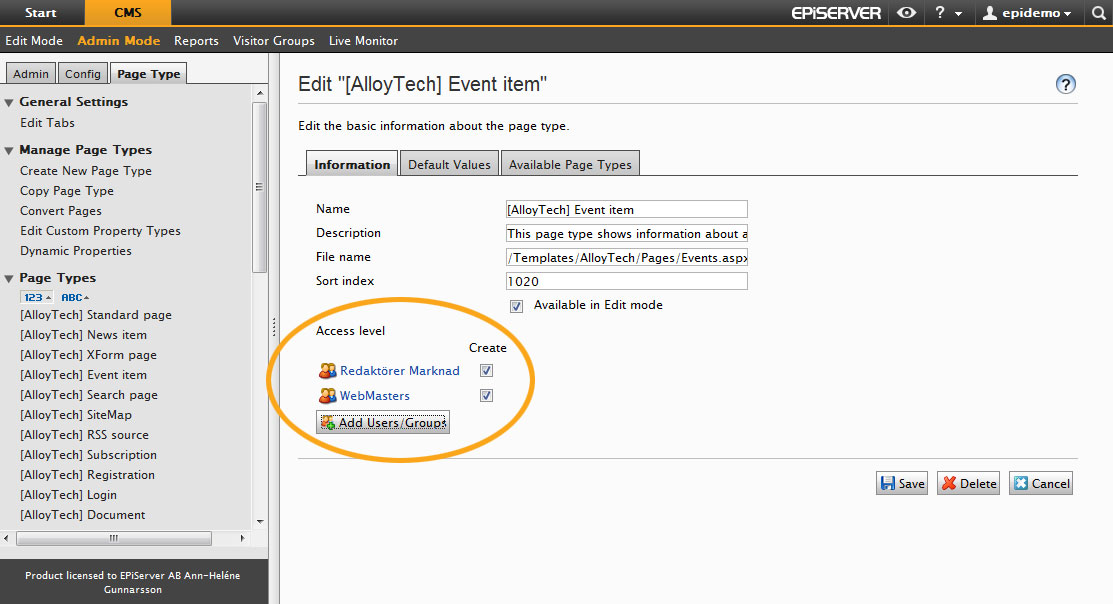

Good post! Thanks for bringing this up!